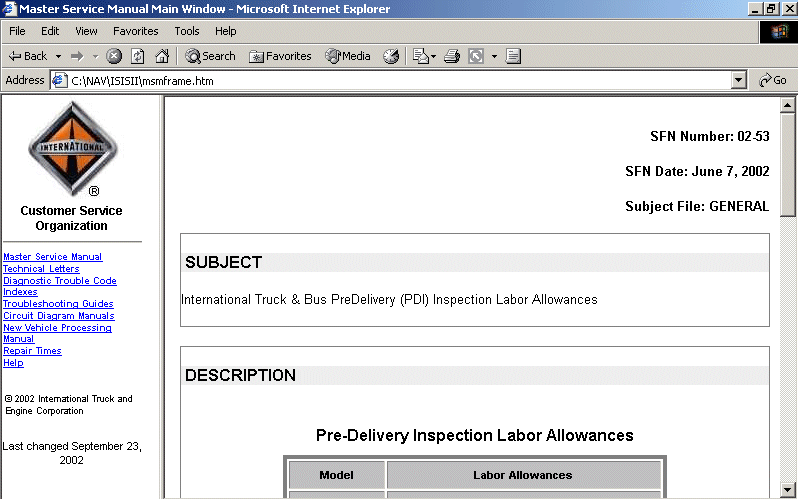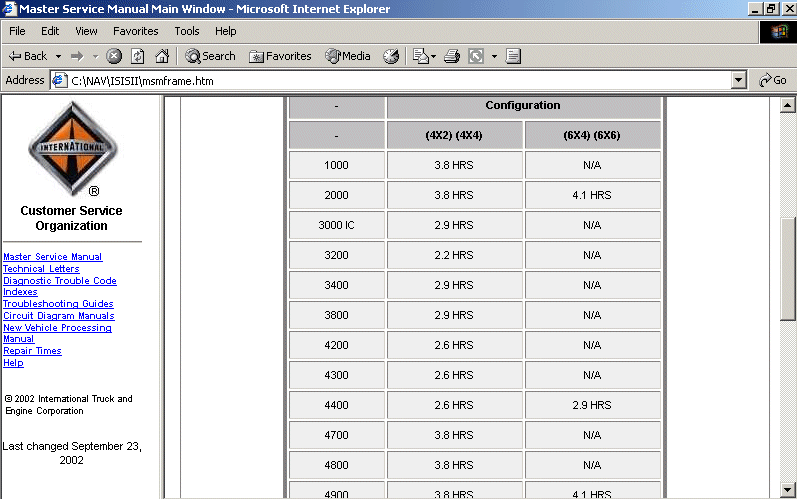Windows XP (and Windows XP SP2) specific documentation
From the Vehicle Diagnostics folder on the Windows desktop, double-click on the ISIS CD™ icon.

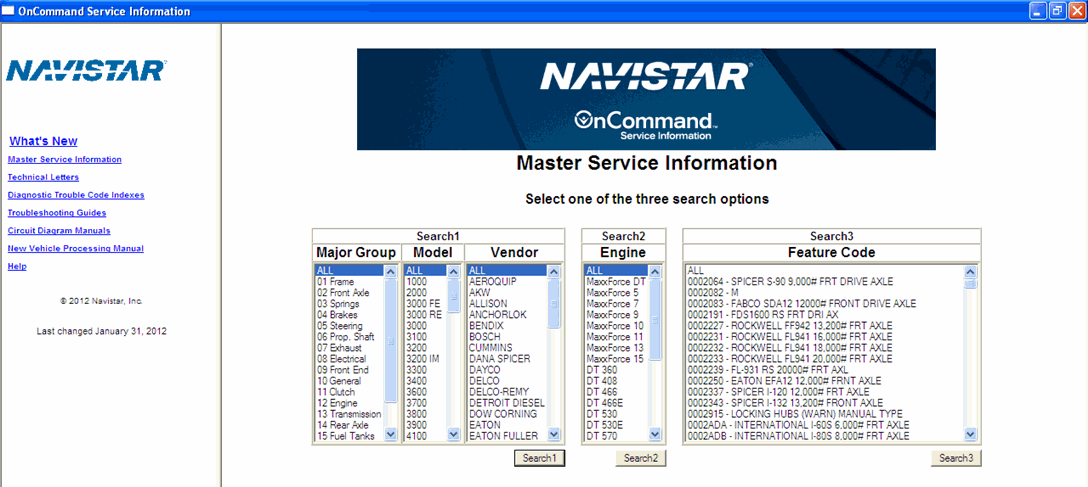
At this window, you can perform any one of 3 searches to find and select a desired document.
Make a selection and click the appropriate Search button.
The following window may pop up on your screen. It is normal. This is because the program is reading the service information from your PC (or CD). Click Yes.
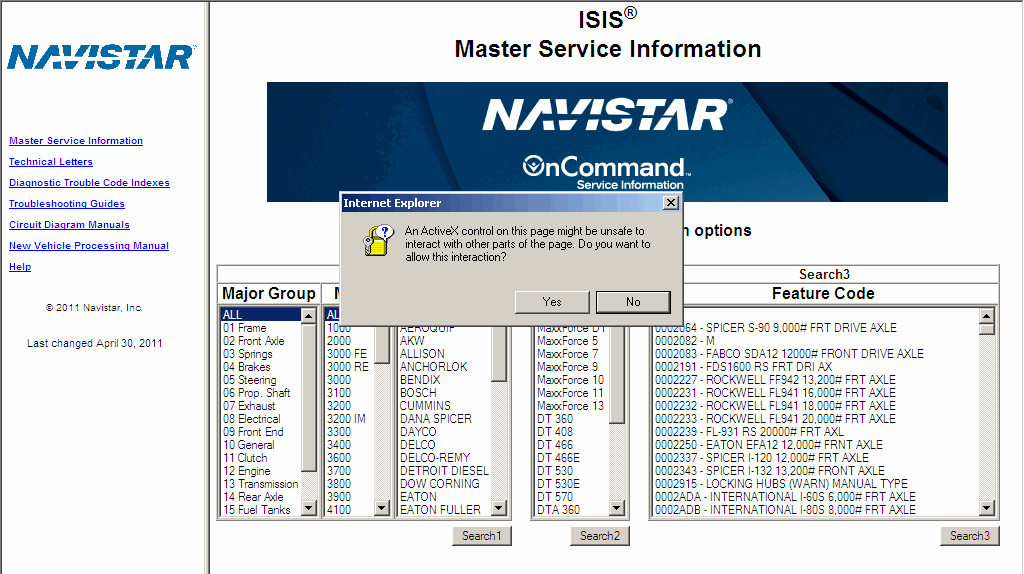
If no information was found you will get message similar to the following. You can then click the Back button and modify your selection criteria.
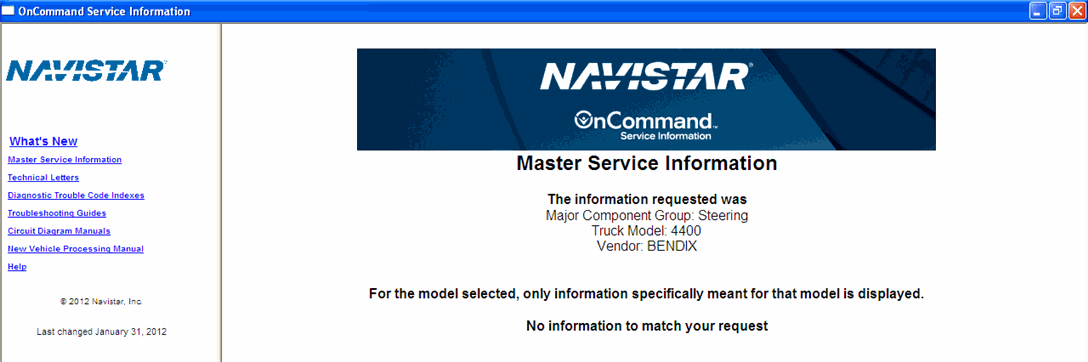
Otherwise, a window will be displayed showing the information that pertains to the selection that was made. The selection criteria is also displayed for reference.
Note that the information is grouped as follows (see the next 2 screens for example):
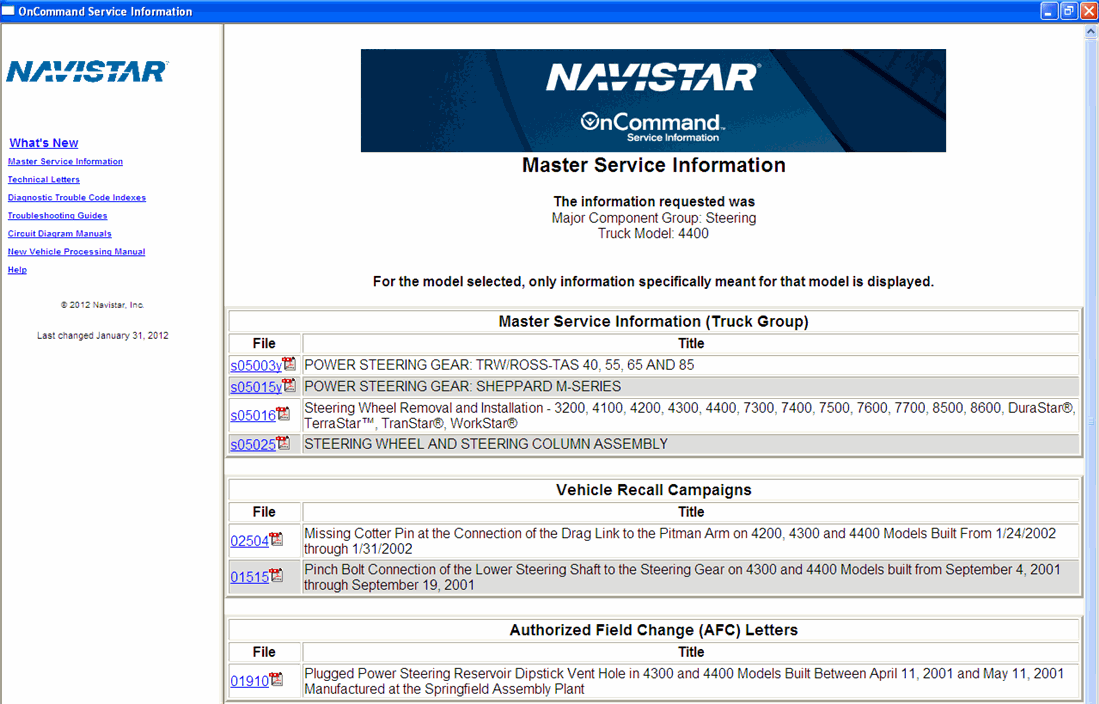

If a particular category doesn't show up, then no information was found for that category that pertained to the selection criteria.
If some of the information is only available on a different CD than the one currently being used, you will get one of the following two screens, with the applicable documents shown by name, but not linked. You will need to use the other CD to get the information. If you do the full setup from both CDs, then all information should be available all the time.
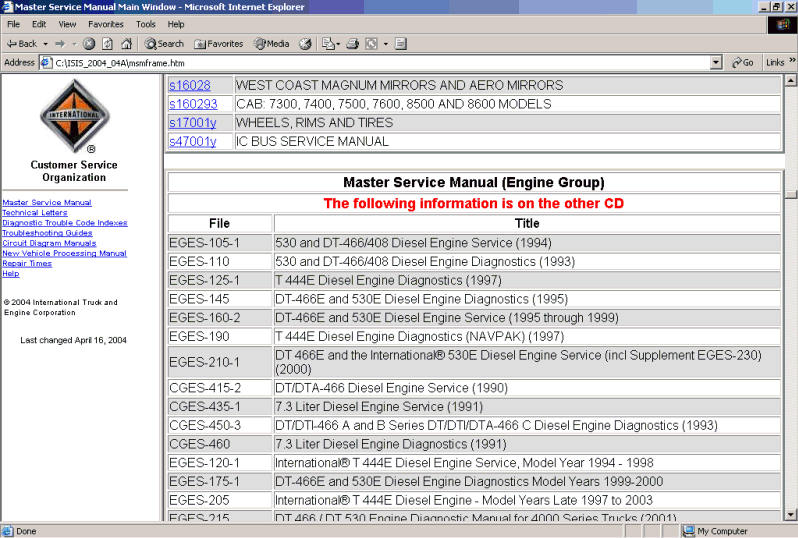
Note also that some of the options are not available in the left side navigation menu when the second CD is being used.
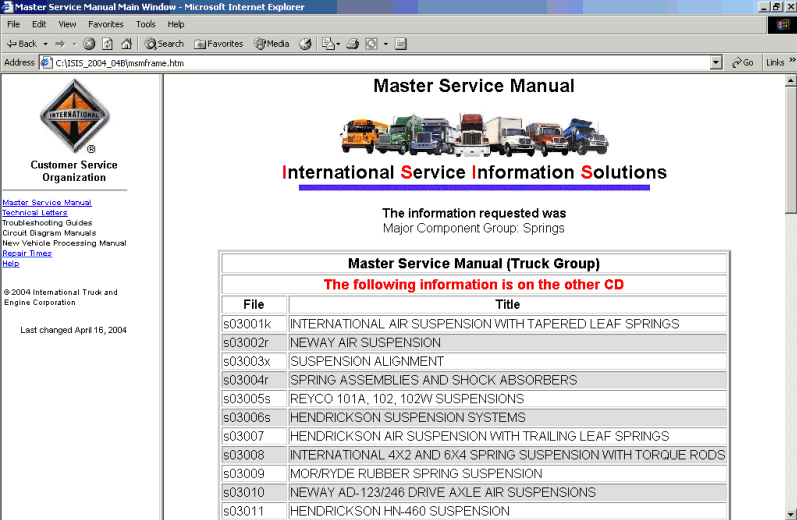
Click on the hot link in the File column to bring up the information.
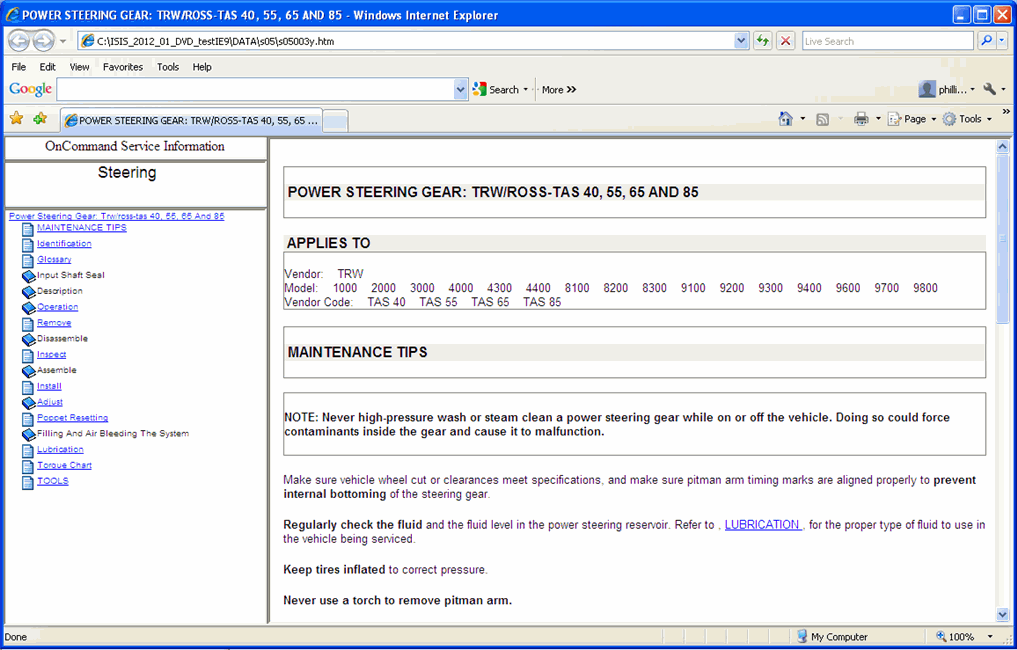
There are a number of different sections of this screen.
 . Click on that at any time to go back to the main Master Service Manual screen.
. Click on that at any time to go back to the main Master Service Manual screen. . Click on that to bring up this help information.
. Click on that to bring up this help information.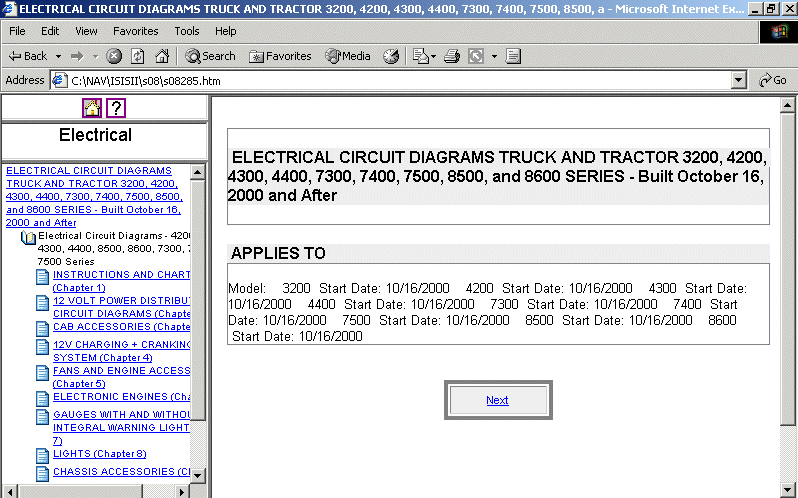
The first time you use the application, a graphics viewer will be installed. You may get a message that asks "Would you like ActiveCGM to be the default TIF viewer?" You can click on "No" and the viewer will not affect any other program on your P.C.
Note that some graphics (mostly photos) are a different format, and are not being displayed with the ActiveCGM browser. They appear as regular graphics in a browser (no zooming).
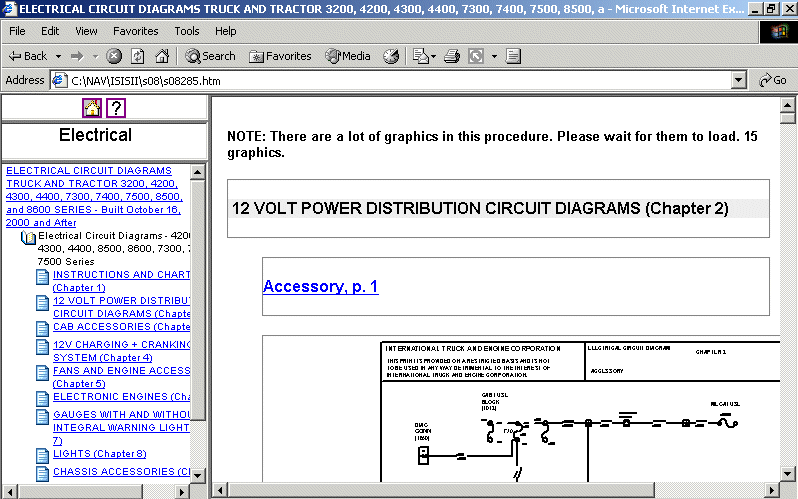
Technical letters are grouped together. You can choose from TSI's, Recall letters, and AFC's.
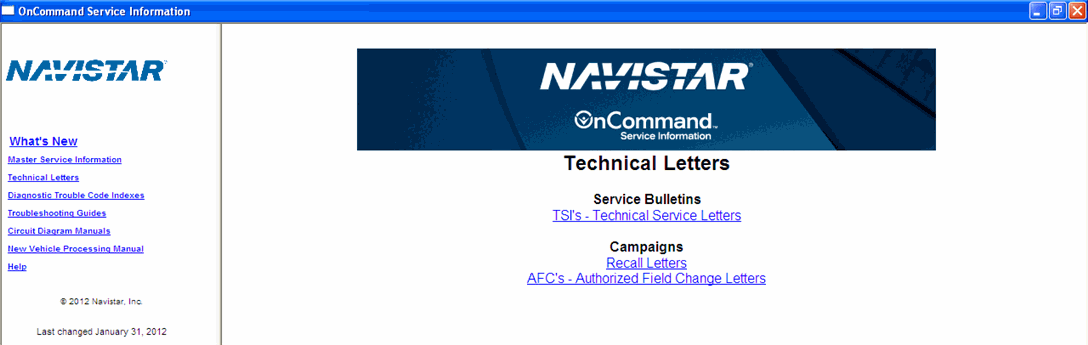
Within the different types of Technical letters, you will see a list of bulletins sequenced by component group and then year of release. You can select the component group at the top and jump right to that area. Different languages are available for some bulletins.
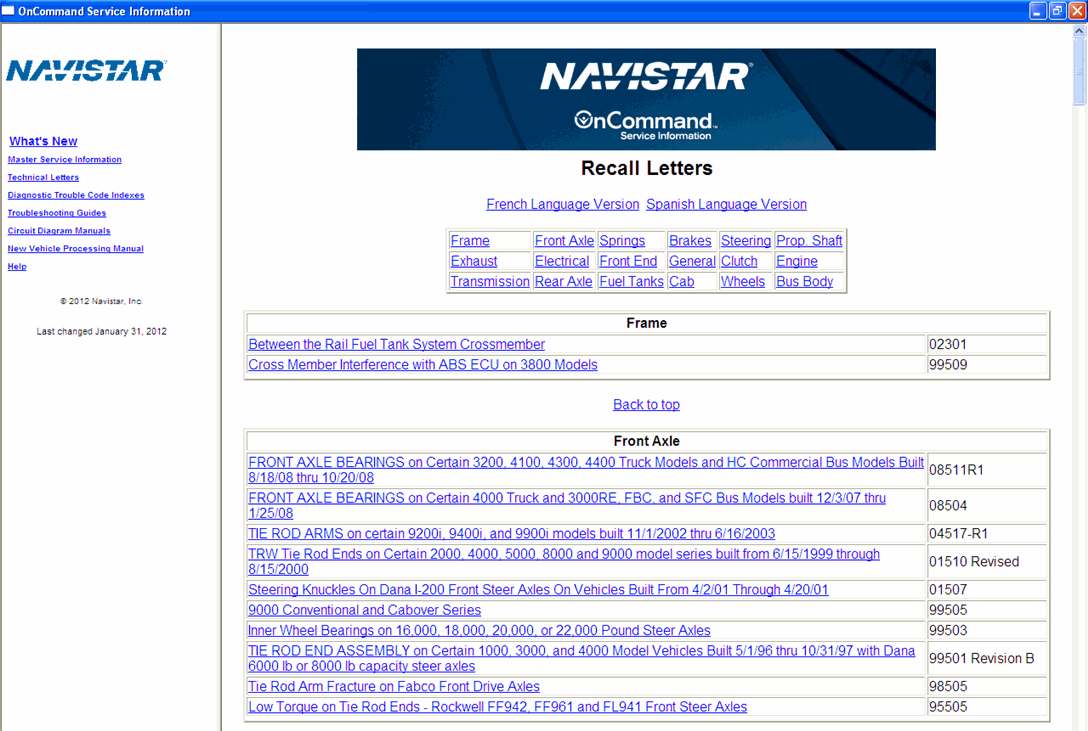
Diagnostic Trouble Codes are grouped together and are accessible by clicking on the Diagnostic Trouble Code Indexes link on the left side. Click on the index that you want and the index will be displayed.
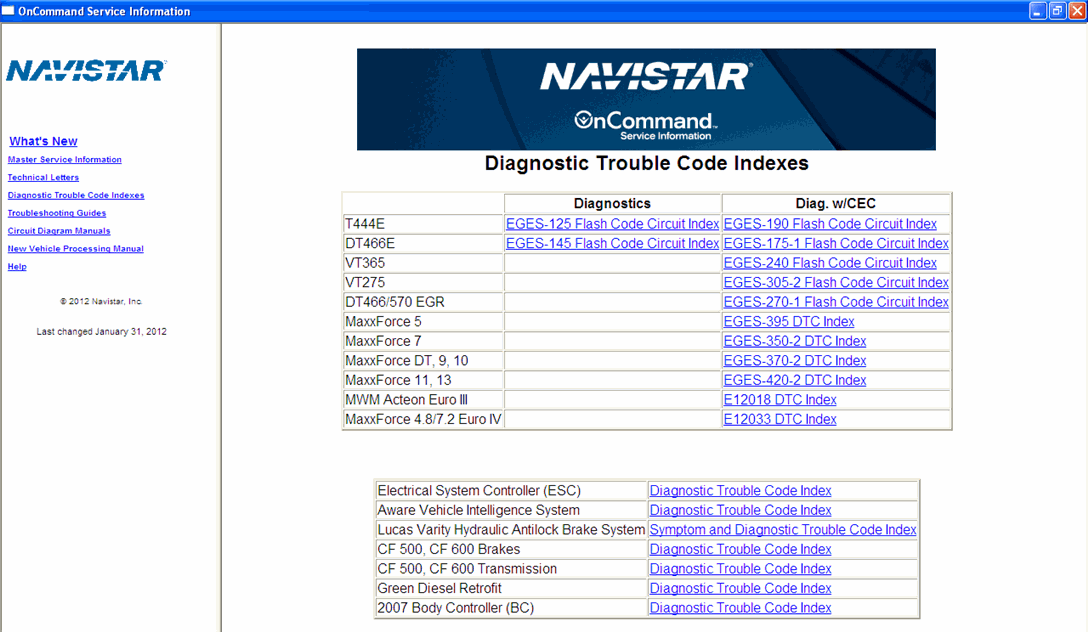
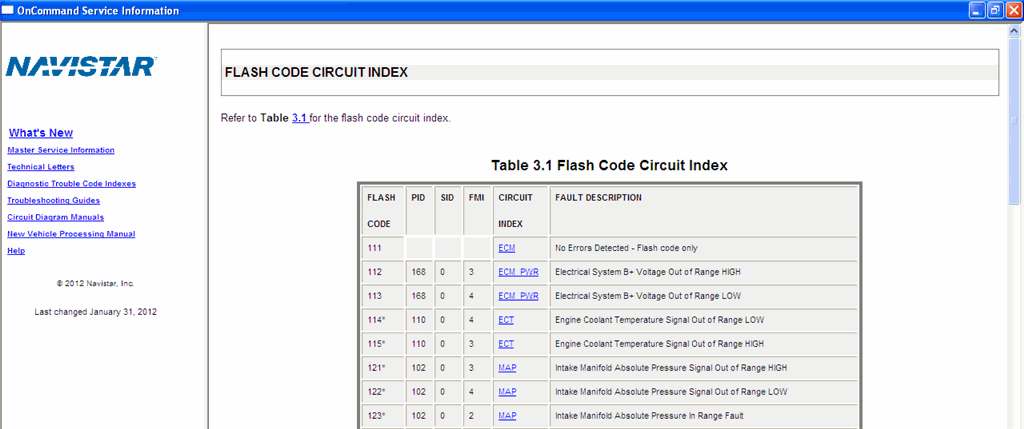
Troubleshooting Guides and Circuit Diagrams are displayed within the Master Service Manual option, but can also be displayed separately by clicking on the links at the left side.
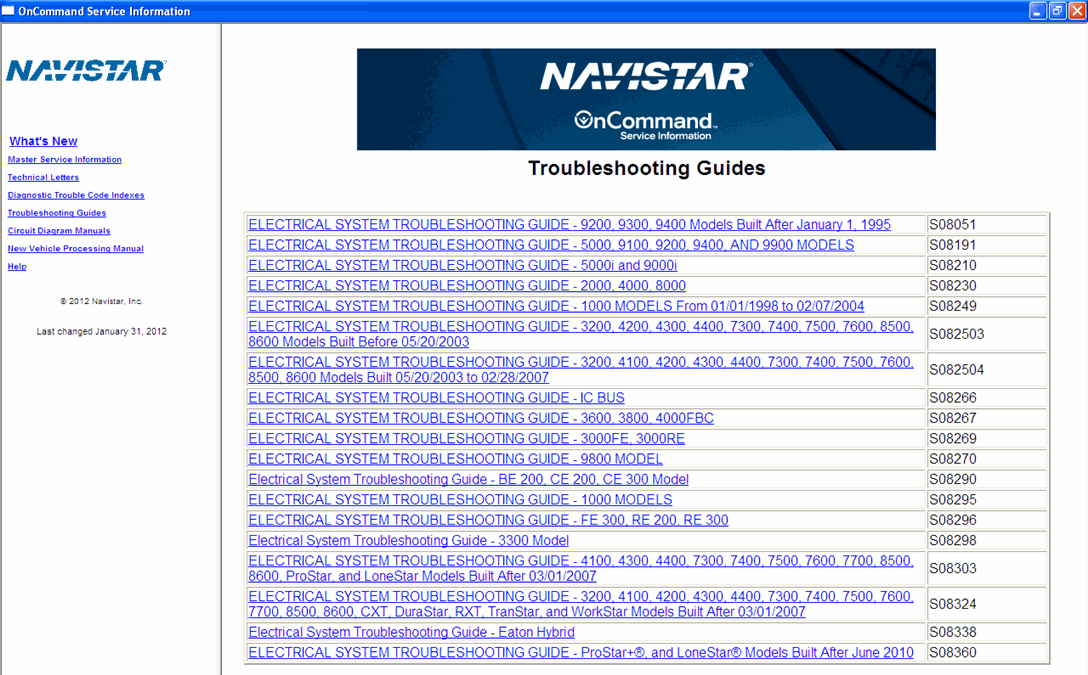
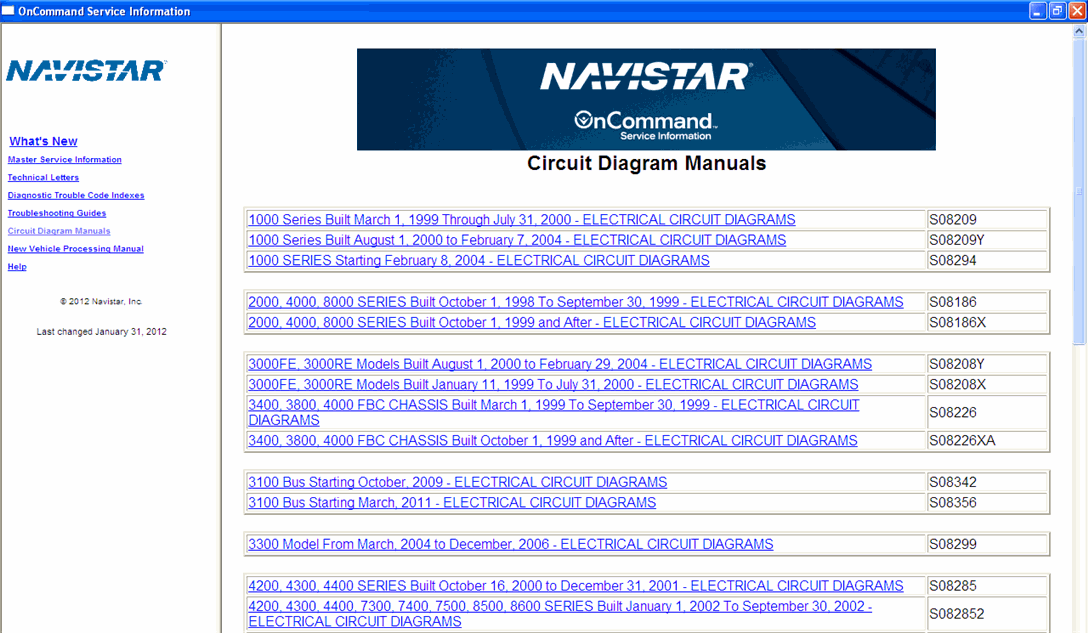
The New Vehicle Processing Manual is available.
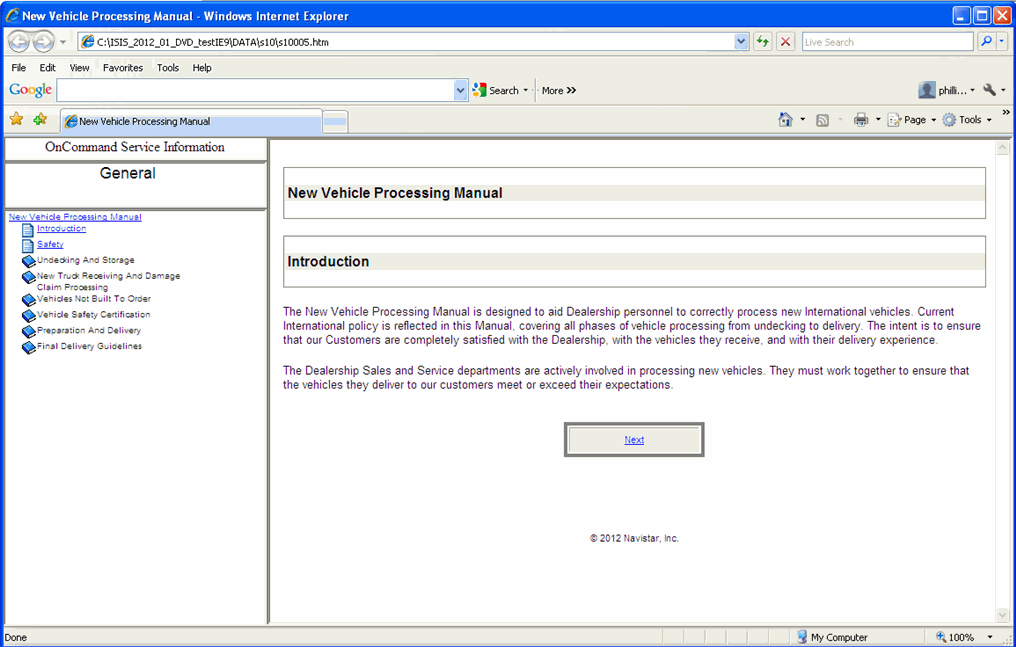
Repair Times are grouped together and are accessible by clicking on the Repair Times link on the left side.
Warranty Time Schedule is the "older" book.
Standard Repair Times is where you will find the times for newer models.
Both books are the same format.
The Standard Repair Times look as follows:
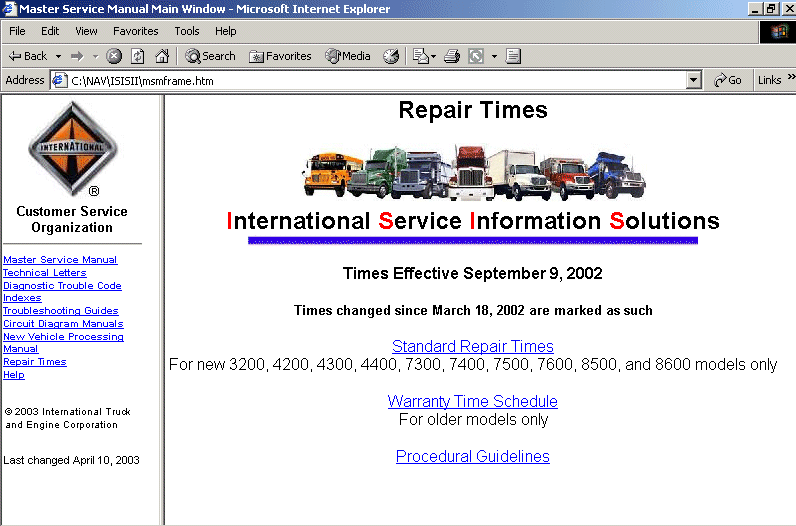
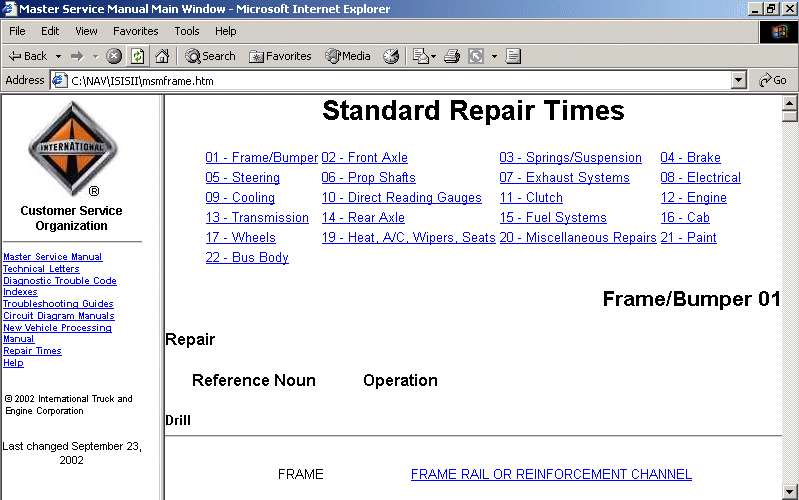
Operations and / or times which may have changed since the previous Warranty Time Schedule update are indicated by a black bar to the left.
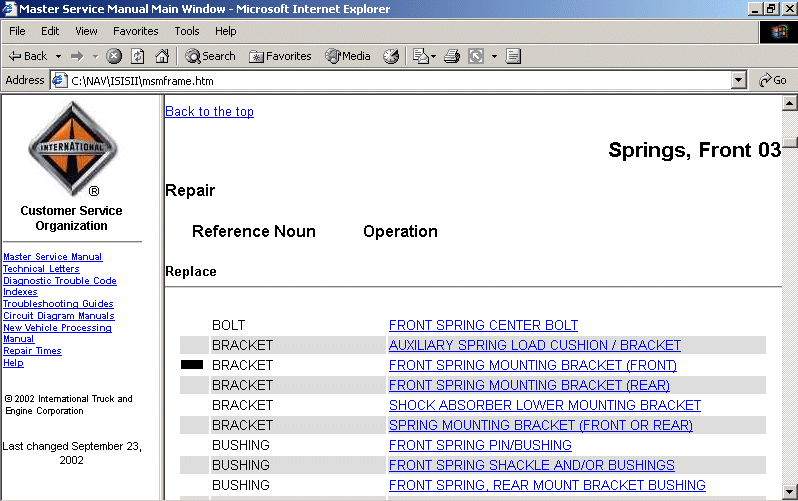
When you click on a labor operation link, you get the detail. Changes there are indicated with a '|' on the right.
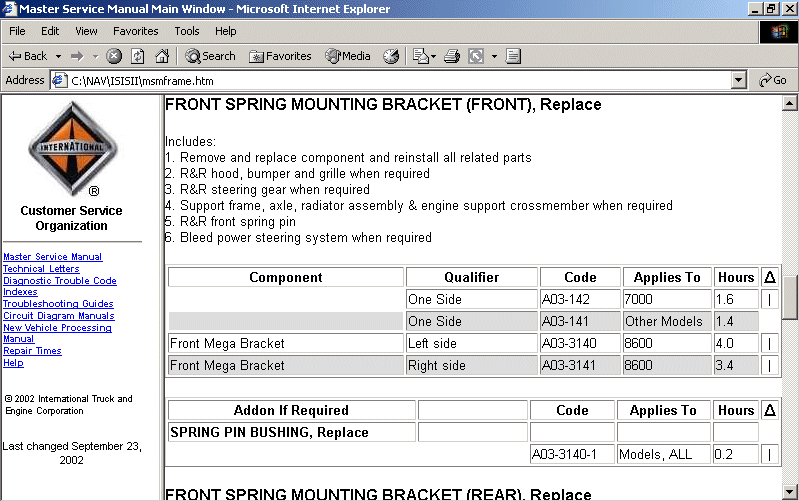
Some Labor Operations have procedural guidelines that can be followed to make a certain time.
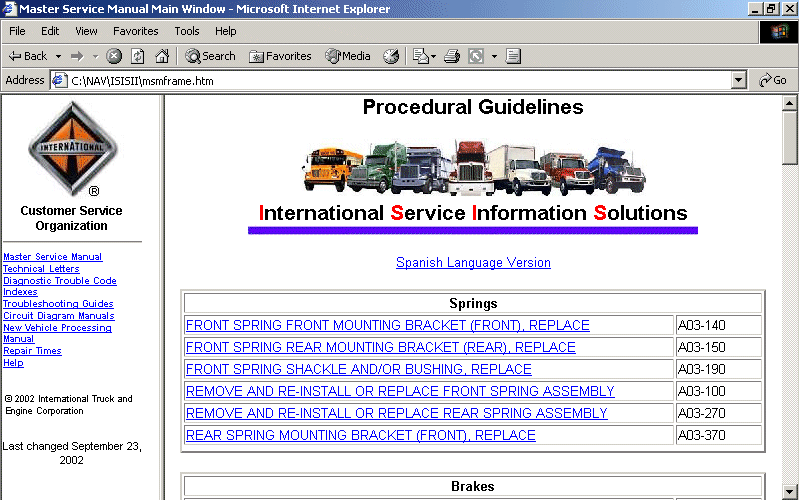
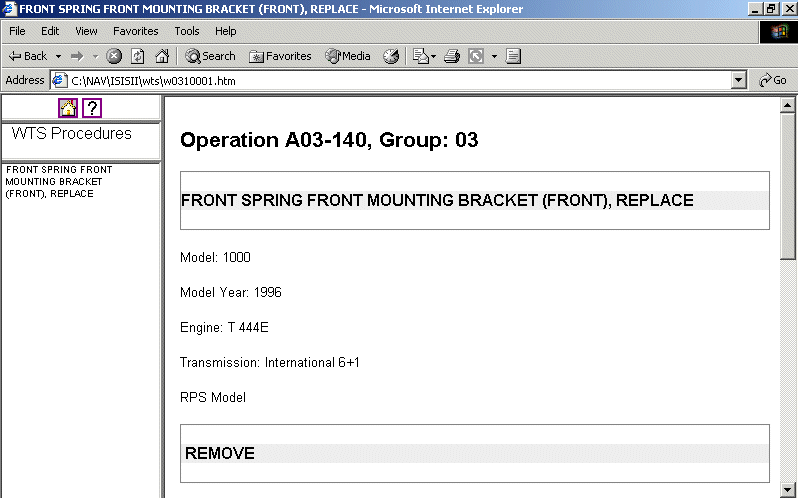
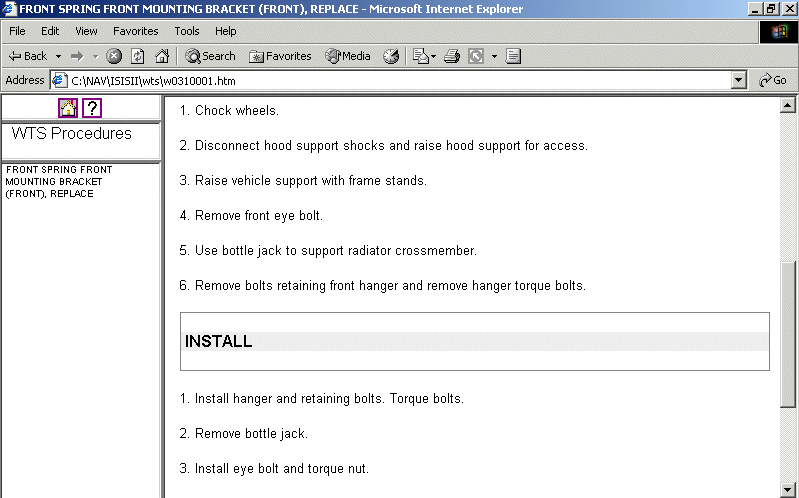
PDI times are listed.